How to register on myhughesnet.com?
Registering on myhughesnet.com can provide you with great benefits including the ability to view and pay your bill online, check personalized plans and offers, make plan changes, buy and manage your Optional Services like Voice, purchase tokens to name a few.
Before you register, you will need the following information:
SAN (Site Account Number):
If you do not know your SAN, you can find it on your monthly statement, or from http://www.systemcontrolcenter.com (only when connected to your Hughesnet® internet) or from your Order Confirmation email.
Daytime Phone Number listed on your Hughesnet account.
Registering on myhughesnet.com is a simple process.
- Step 1: Go to myhughesnet.com
- Step 2: On the screen, select ‘Create a new account’.
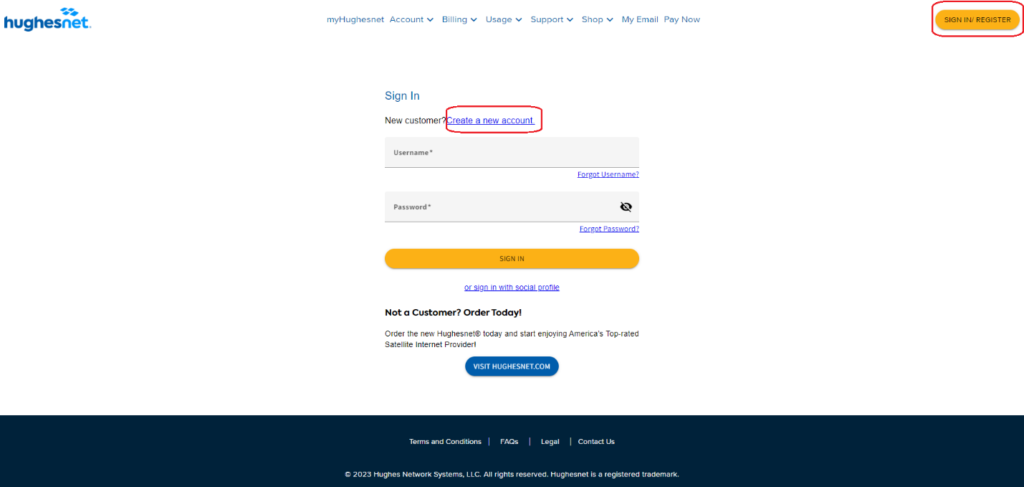
- Step 3: Enter the ‘SAN’ and ‘Daytime Phone Number’ to continue.
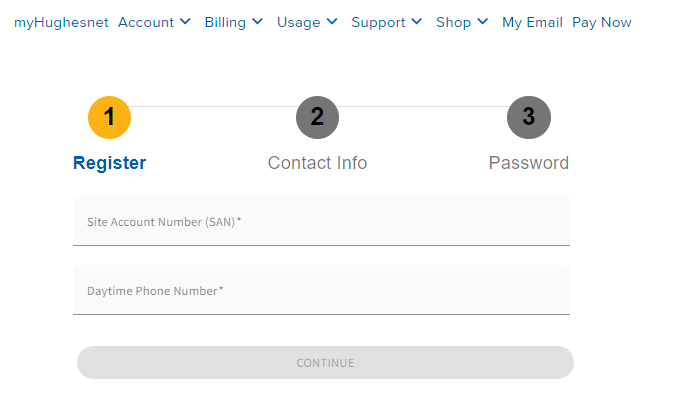
- Step 4: Create a Username and enter your recovery email address.
Note: Please ensure that you have provided your “Recovery Mobile Number”, in order to receive a one-time code on your phone should you forget your password. - Step 5: Setup your Password, and setup security questions so that you can use those to reset your password anytime in the future. Click here to learn more about security questions.
Please note that the Password must follow the minimum requirements as follows:
- Minimum 6 characters
- Contain at least one number
- Contain at least one uppercase letter
- Contain at least one lowercase letter
- Contain at least one special character (symbols) like ~ ! @
- Please note we cannot accept the special characters * # ( ) ^ \ |
- Once the registration is complete, you can sign in using the username and password you just setup on myhughesnet.com or on the Hughesnet Mobile App. Click here for instructions on how to download the Hughesnet Mobile App.
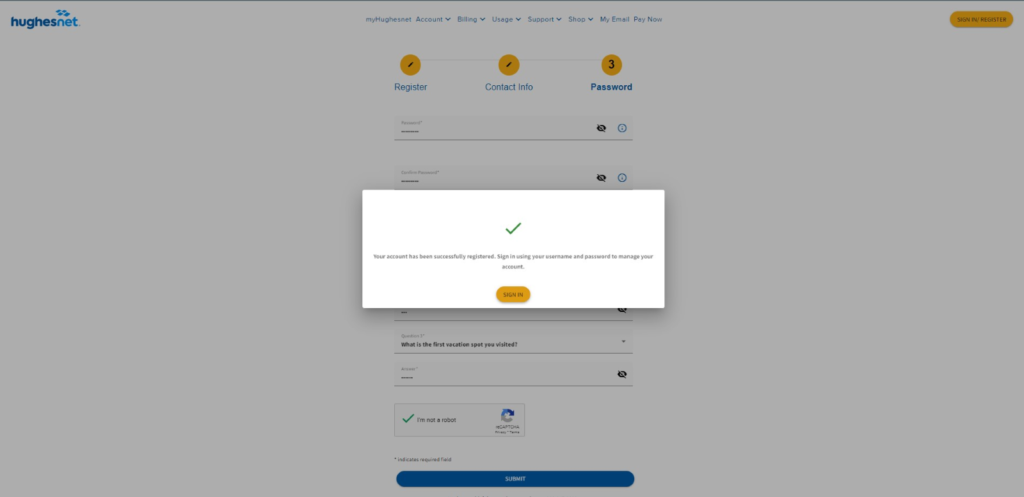
What Payment Options are available on myhughesnet account?
myhughesnet.com allows you to make a payment using any of the following options:
- ACH (Checking Account)
- Credit Card
- Debit Card
Please note that we do not accept pre-paid gift cards as a payment type.
How do I setup recurring payments on myhughesnet account?
You can setup recurring payments by following any of the following methods:
Method 1: Login to your myhughesnet.com account
Once you are logged in to your myhughesnet account, you can update your default payment (AutoPay) option by following the instructions below:
- Step 1: Click on ‘Billing’ at the top of the page then ‘Change Payment’.
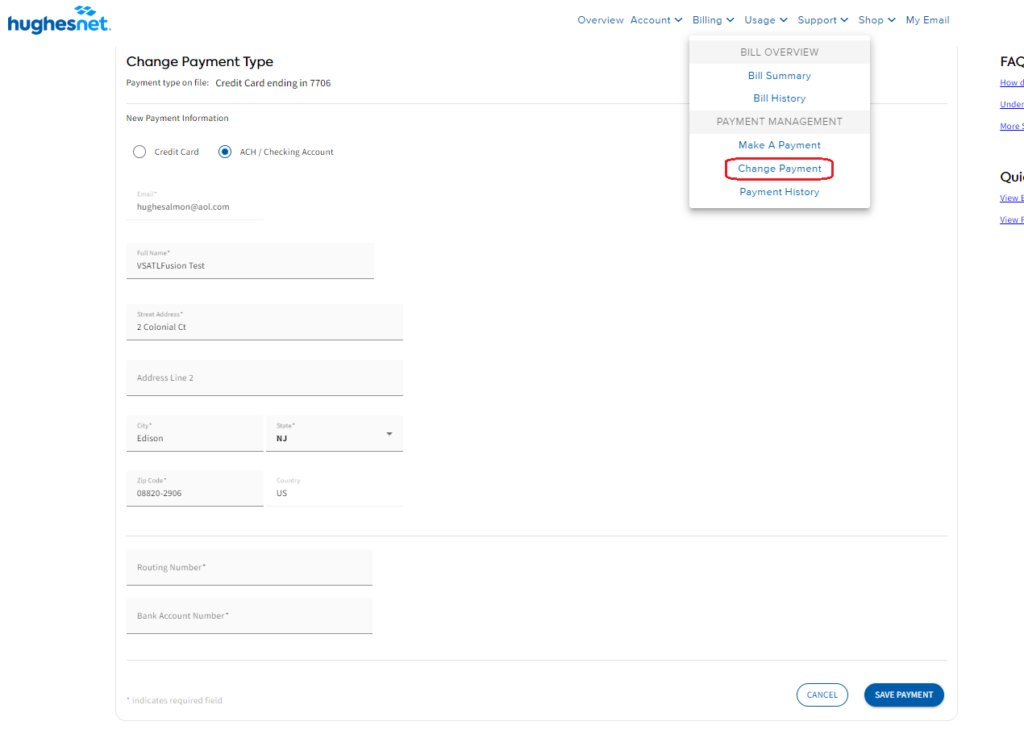
- Step 2: The “Payment type on file” tells you if AutoPay is setup on your account, and the payment option that is setup for AutoPay.
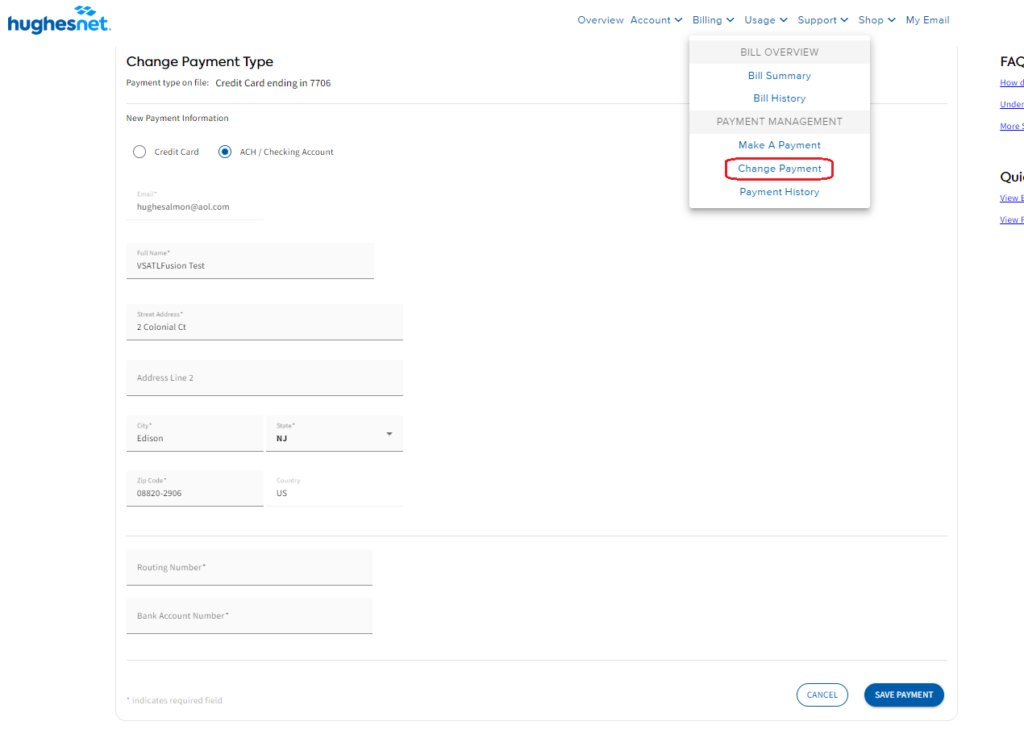
- Step 3: Select the new payment option you want to setup and provide the required information before clicking ‘Save Payment’ button. You will see a confirmation that the update is successful.
Method 2: Through the myHughesnet (Mobile) App
If you haven’t already, download the myHughesnet (Mobile) App (click here for instructions).
- Step 1: Login to the myHughesnet (Mobile) App using your myhughesnet.com username and password.
- Step 2: Click on ‘Billing’ from the bottom menu, and then ‘Change Payment’.
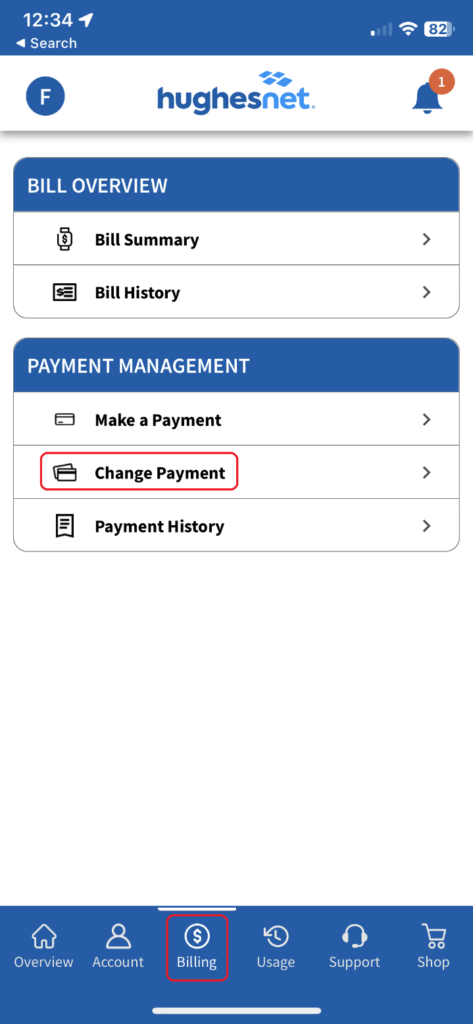
Method 3: Calling Hughesnet customer service
Note: By setting up recurring payments via ACH/Checking Account, Credit card, or Debit Card, you are enrolling in AutoPay.
An ACH payment is a type of electronic bank-to-bank payment. The ACH system is a way to transfer money between bank accounts, rather than going through card networks or using wire transfers, paper checks, or cash. Enroll in ACH/Checking Account payments for additional savings on your bill.
Check our other related FAQs below:
For information on understanding your Hughesnet bill, click here.
For information on how to get the most out of your Hughesnet service, click here.
To access our exclusive FAQ video library, login to your myhughesnet.com account and click here.