Web push notifications are small message alerts displayed on your desktop, tablet, or mobile device when your web browser is open. They are a great way to receive information about personalized offers, new service launches, and critical information like service outages due to weather issues, if any, without having to always stay logged in to your myhughesnet.com account
Note: Subscribing to push notifications is different from changing your Email and SMS communication preferences on myhughesnet.com. For instructions on updating your SMS and Email preferences, click here.
Follow the instructions below to subscribe to web notifications from Hughesnet®:
Step 1: Login to your account on www.myhughesnet.com in the browser of your choice.
Step 2: Go to the “Overview” page. If you are not already subscribed to the notifications, you will see a popup like in the image below.

Step 3: Click “Subscribe“. Once you are subscribed, you will see the following notification confirming your subscription.
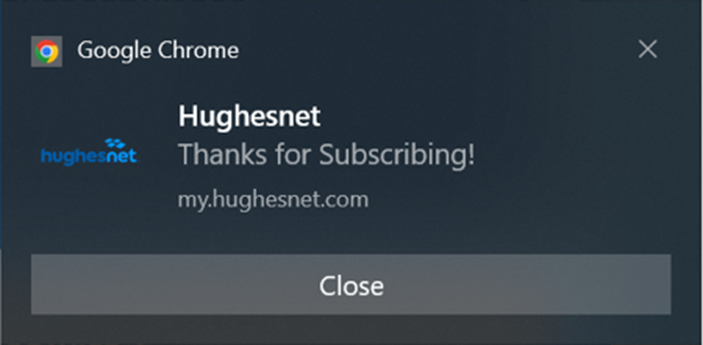
Previously Unsubscribed or clicked “Later” on the message?
If you’ve previously unsubscribed from notifications or clicked “Later,” you can still view the “Subscribe” message by clearing your browser’s cache and following the steps outlined above to subscribe to push notifications.
To clear your cache, please follow the instructions below based on your browser type (Please note that clearing your cache may require you to log in to some websites again).
- Clear cache on Chrome browser
- Clear cache on Microsoft Edge browser
- Clear cache on Firefox
- Clear cache on Safari browser
Clear cache on Chrome browser
- Open Chrome browser, and go to “chrome://settings/clearBrowserData”
- Check the box next to “Cookies and other site data”, if not checked already.
- Click “Clear Data”.
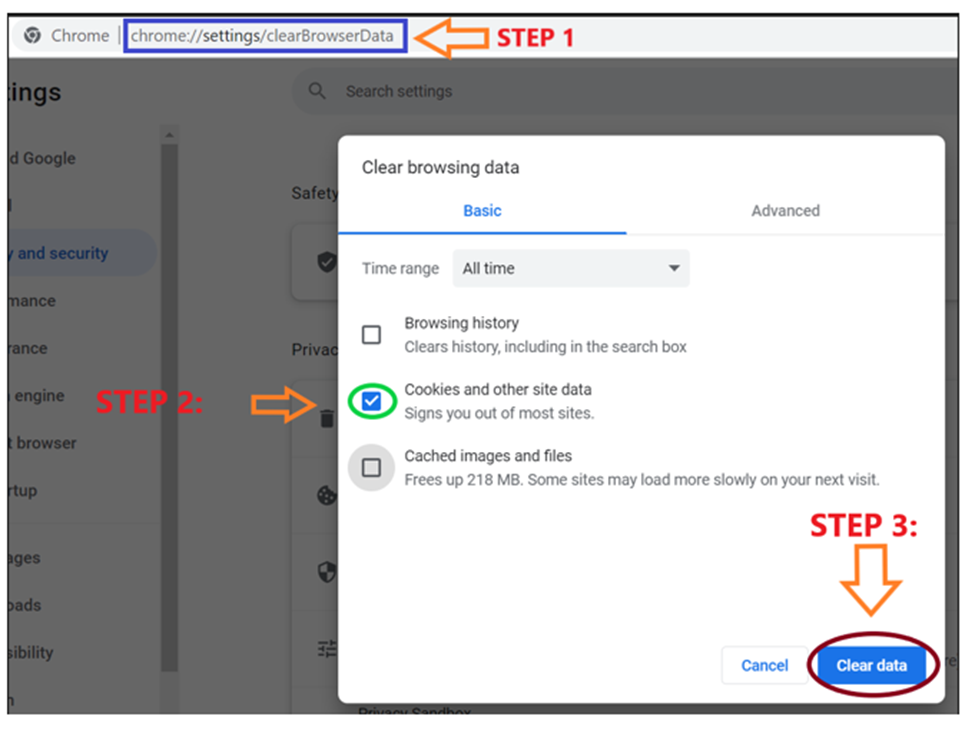
Clear cache on Edge browser
- Open Edge browser and go to “edge://settings/siteData” in your Edge browser.
- Click on “Remove all” button
- Confirm by clicking “Clear”.
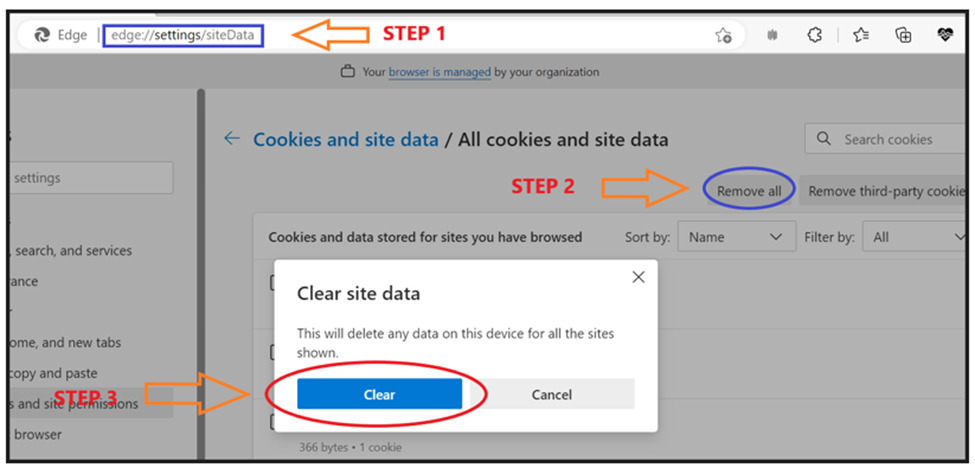
Clear cache on Firefox browser
- Open Firefox browser and go to “about:preferences#privacy” in your Firefox browser.
- Click “Clear data”, and confirm your selection by clicking “Clear” in the popup box.
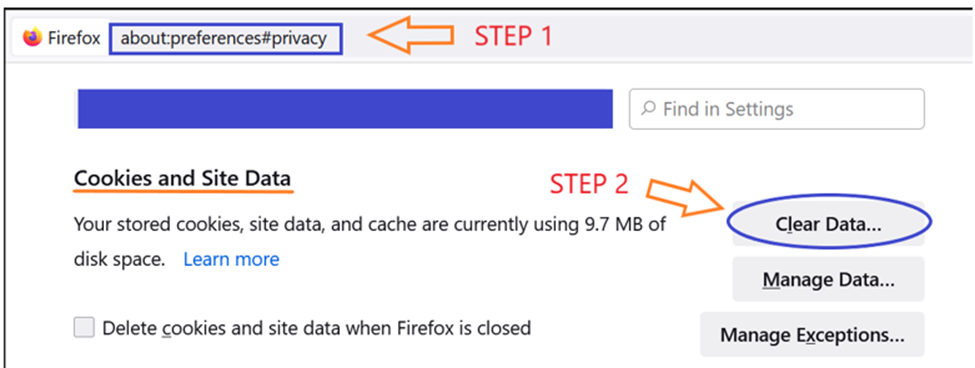
Clear cache on Safari browser (for Mac)
- In your Safari browser, go to Safari>Preferences
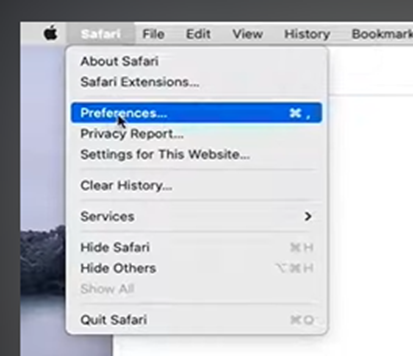
- Select “Privacy” tab and click “Manage Website Data“
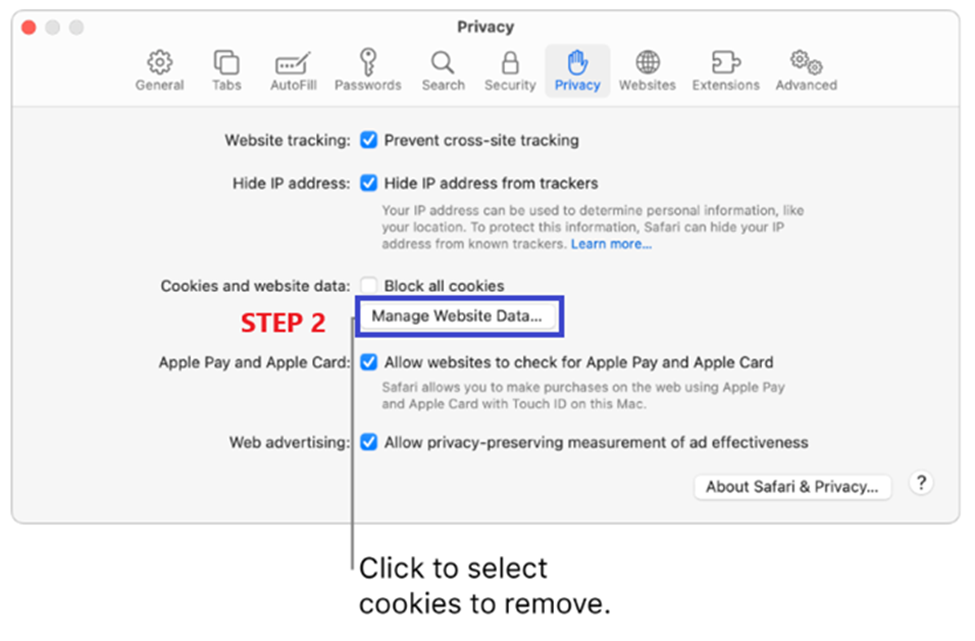
- Click “Remove All” and then “Done“
