Stay informed with notifications about your bill, usage, service updates, special offers, and the latest product launches. Customize your Hughesnet® email and SMS text notification preferences by logging into your myhughesnet.com account or through the Hughesnet mobile app.
Managing notification preferences on myhughesnet.com
1. Register or Sign in to your myhughesnet.com account
2. Navigate to ‘Account’ > ‘Notification Settings’
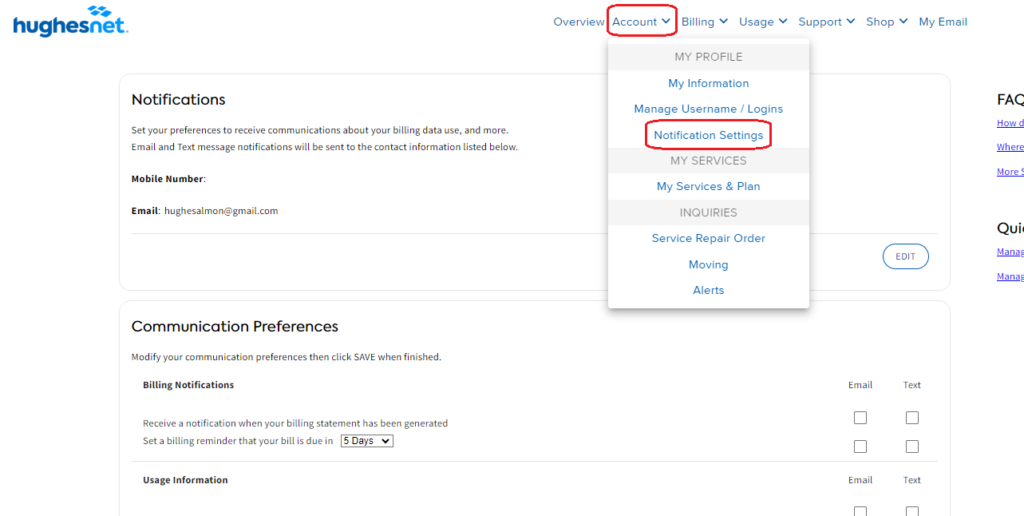
3. Check or uncheck the boxes depending on the notifications you want to receive on the Email and Mobile Number shown on the top of the page.
4. Click ‘Save’ to submit the changes.
Managing notification preferences on Hughesnet Mobile App
1. Login to your Hughesnet mobile app.
2. Click on ‘Account’ from the bottom menu and then click on ‘Notification Settings’
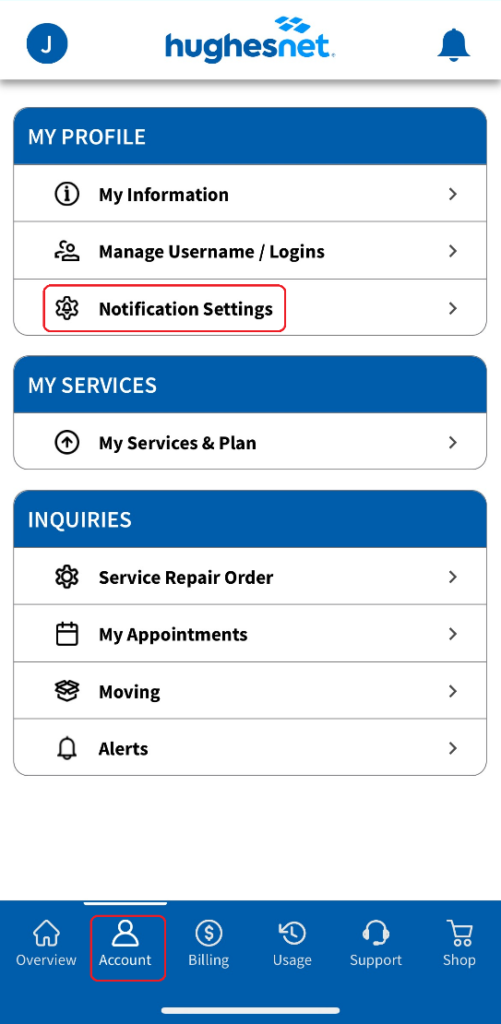
3. Enable or disable ‘Email’ and ‘Text’ notifications for each notification type and click ‘Save’ to confirm the changes.
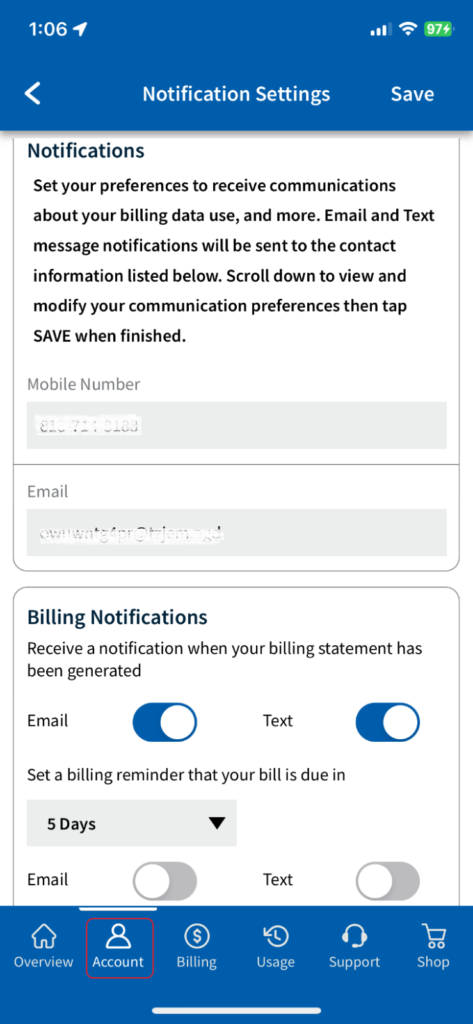
Where will I receive my notifications?
Note that the Email address and the Mobile Number associated to your account is where you will receive Email and SMS text notifications respectively, if you elect to receive these notifications from Hughesnet.
Can I respond to notifications?
Unfortunately, we are unable to respond to your service or account related questions via SMS text or email. If you need assistance, contact Customer Care at 866-347-3292.
How frequent are the notifications?
The number of Hughesnet email and text messages you receive will vary depending on how many Hughesnet notifications you have signed up for. For example, your billing statement generation occurs once per month, but usage notifications are only sent if you approach your plan data limit and have elected to receive this notification. Regardless of your selections, you will always receive important account-related and transactional notifications such as service plan change confirmations.
Who is eligible?
All active Hughesnet customers are eligible to subscribe to email and/or text notifications. Standard message and data rates apply for SMS text messages. Texts can only be sent to US and PR mobile numbers. Business customers may not see all categories or may need to call customer care for notification assistance.
How do I opt out or unsubscribe to text alerts?
To stop text messages, text the word OUT to 75720. You will then receive confirmation of your opt-out status from that text messaging program. The confirmation message you receive will be similar to the following: “You have unsubscribed from all Hughesnet Alert categories. Update your preferences any time at hninfo.us/comms. For HELP visit hninfo.us/sms.”
Customers who unsubscribe can re-subscribe into email or SMS text alerts at any time via the Notifications page on myhughesnet.com, Hughesnet Mobile App, or by speaking with a Customer Care Representative.
How do I unsubscribe from email communications?
You can update your notification preferences from the Notifications page found on myhughesnet.com under My Account. Or you can unsubscribe by clicking the link at the bottom of an email you received from Hughesnet. Account-related emails, such as those sent after you have made a change to your account, do not include an unsubscribe link.
Privacy Policy & Terms and Conditions
View the SMS Terms and Conditions, and Hughesnet Privacy Policy here.