Hughesnet® bills one month in advance, much like your rent or mortgage would be. If you make a change to your service plan or add or cancel additional services during the billing cycle, that change will be reflected on your next bill. If you upgrade your plan in the middle of a cycle, your billing for the next month will include the charge of upgrading your plan, along with any prorated charges.
What are my charges?
This is a sample Hughesnet Bill:
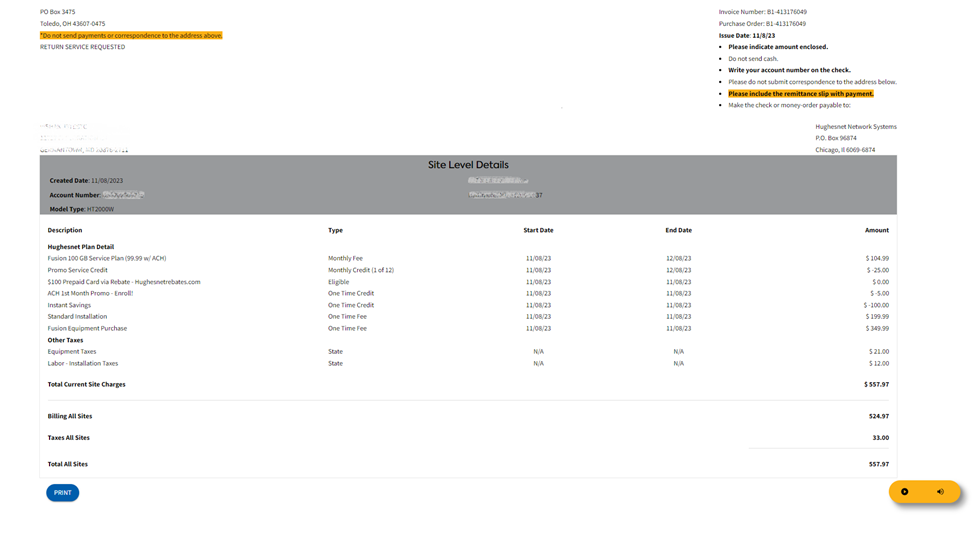
Your Service Plan charge, Equipment Lease (if you did not purchase your equipment), as well as Optional Services like Express Repair and Hughesnet Voice are all recurring monthly fees. These charges will remain the same each month unless you make a change to your account, or if you are benefiting from a promotion which only extends for a limited time.

If you have a promotion with your plan, such as a discount every month, the discount will show as a monthly credit that reflects your promotion. The ‘(1 of 12)’ shows that this is the 1st month of a 12-month promotion. If your bill says ‘(12 of 12)’, that is the last month you will receive your special promotion.

If you have ‘One Time Credit’, the discount shown will only be applied to that month’s bill. Similarly, a ‘One Time Fee’ will only apply for that month.
The total amount you are paying for the month will appear at the bottom of the bill where it says Total.

How can I get a personalized walkthrough of my bill?
Your myhughesnet.com account can now provide an audio walkthrough of your bill. You can access the walkthrough in the following ways:
1. From ‘Bill History’ page:
Step 1: Visit ‘Billing’ > ‘Bill History’ and click on the ‘VIEW/EXPLAIN BILL’ button on any of the invoices.
Step 2: Click on the play button (highlighted below) at the bottom right corner of the screen to start the audio walkthrough of your bill.
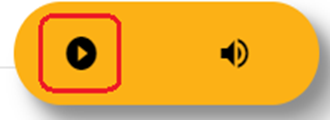
2. From the ‘Bill Summary’ page:
Step 1: Visit ‘Billing’ > ‘Bill Summary’ and scroll down the page to find ‘BILL DETAILS’ button.
Step 2: Click the ‘BILL DETAILS’ button to find the play button (highlighted below) at the bottom right corner to start the audio walkthrough of your bill.
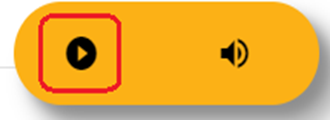
For instructions on where to view and pay your bill, click here.