- Launch an internet browser and type www.systemcontrolcenter.com. You must be connected to your Hughesnet® modem, but internet access is not required to visit the System Control Center.
- Click on “Wi-Fi Settings” on the left
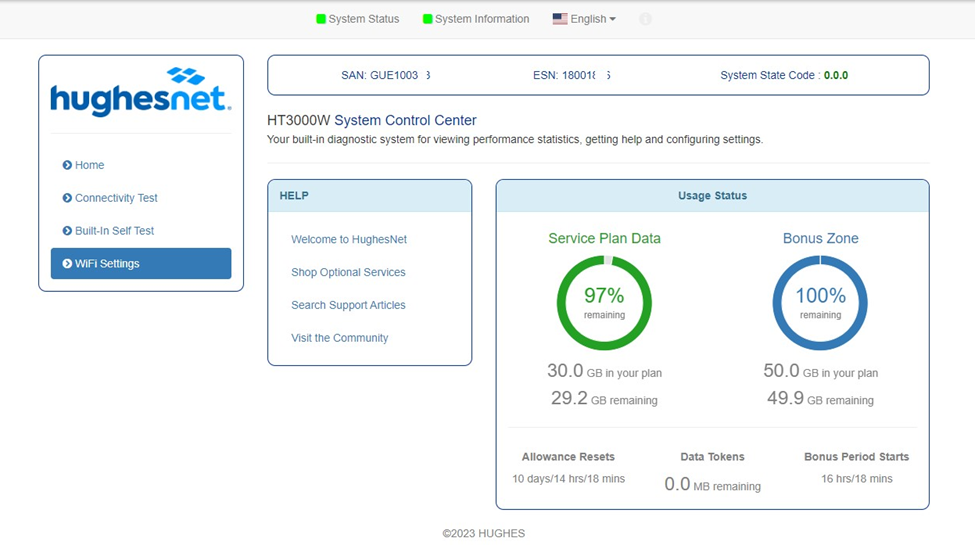
3. On the Login page, enter the “Administrative Password” listed on the back of your modem.
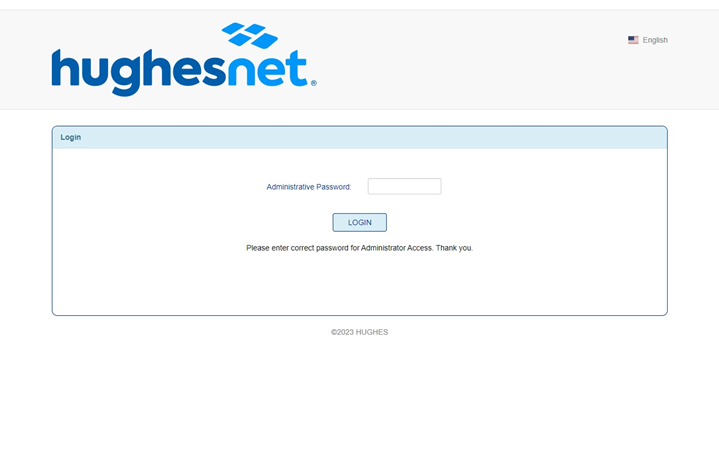
- You will then be able to see the available networks as below:
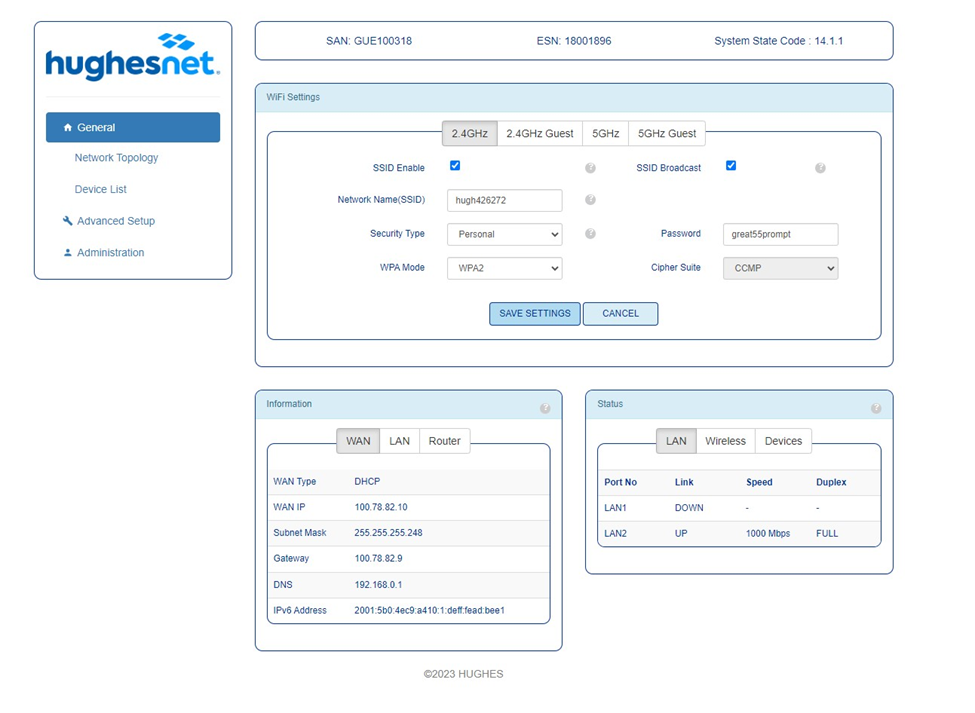
5. Click on each network (2.4GHz, 2.4GHz Guest, 5GHz, 5GHz Guest) to see the Wi-Fi Password.
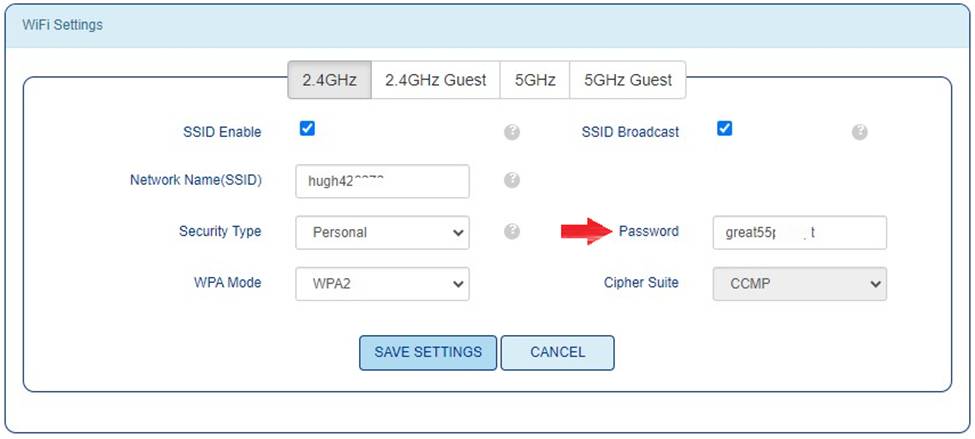
- Using the device you wish to pair, search for either of the two wireless networks matching the SSID above.
- Connect to the network.
- When prompted for a password, enter the password exactly as it appears on the label on the back of the modem, referenced above.