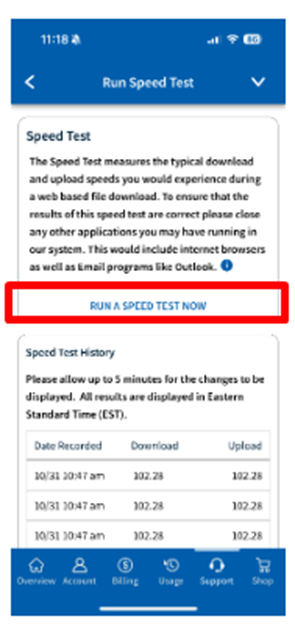Speed Test allows you to measure your real-time network connection and provide details including real-time Download and Upload speeds. You can do a speed test from myhughesnet.com and from your myHughesnet (Mobile) app.
After logging into myhughesnet.com, select the Support tab on the tab and select “Run Speed Test.”
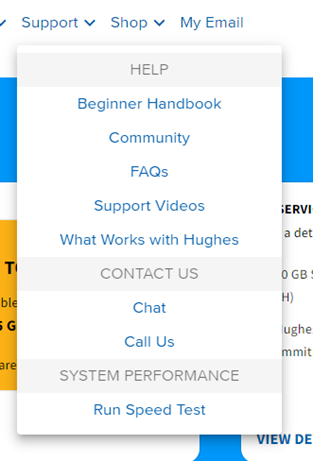
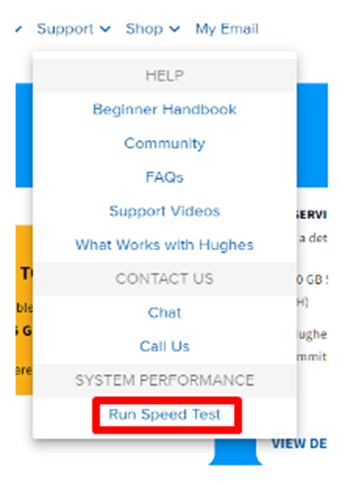
You will be taken immediately to the Speed Test Page. At the top, you will be able to run a speed test by clicking the button “Run a Speed Test Now.” To ensure the results of the speed test are correct, make sure to close any other applications or website tabs that you may have running on your system. Once your programs and any browser sites are closed, you may click the button to initiate the test. The test will take no more than 30 seconds.
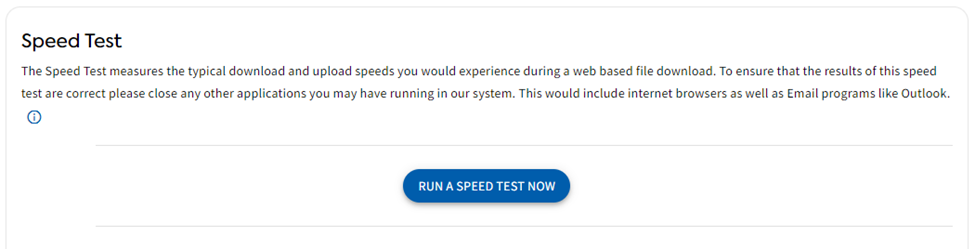
The Test will initiate and connect to a server to start the test. Let the test run until it’s complete.
The results will run in real-time and post the speed in Mbps.
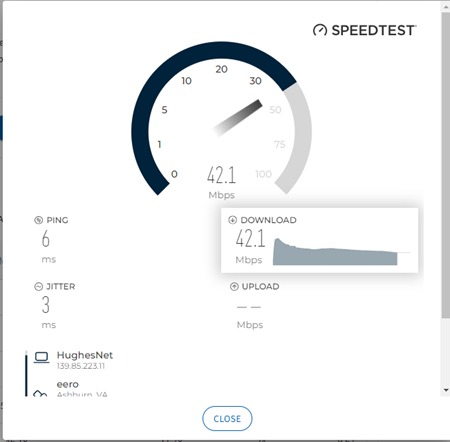
When the test is complete, the results will be posted. When you close the current speed test, The results will also be posted on the Speed Test History found on the same Speed Test Site. Please Note: The date and time recorded is displayed in Eastern Standard Time.
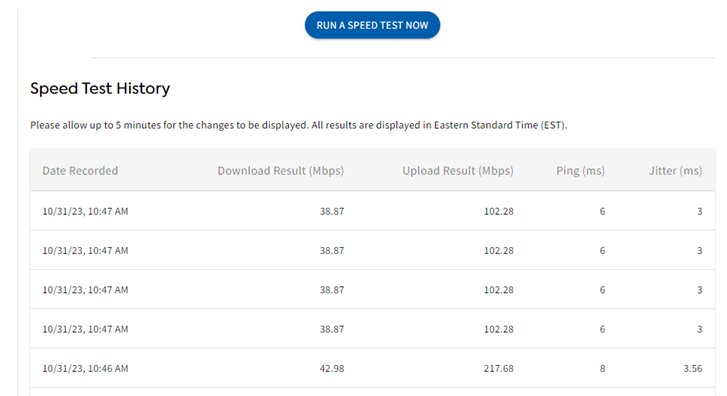
On the myHughesnet (Mobile) App, you can access the Speed test tool by navigating to the Support tab. The Speed Test option can be selected under “System Performance” on the bottom of the page.
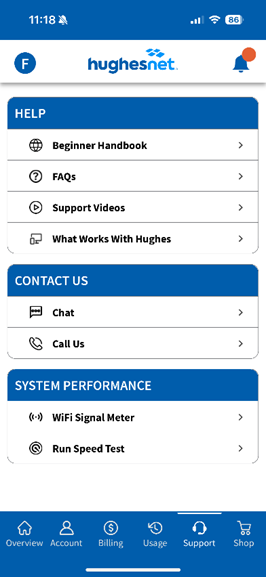
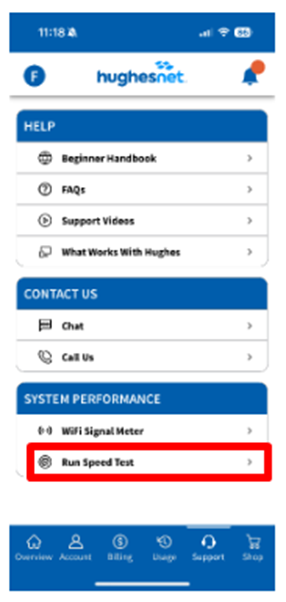
The Speed Test will initiate when “Run Speed Test Now” is selected. Make sure to follow the instructions on the screen before beginning the test. Speed Test history will display the last few speed tests performed.