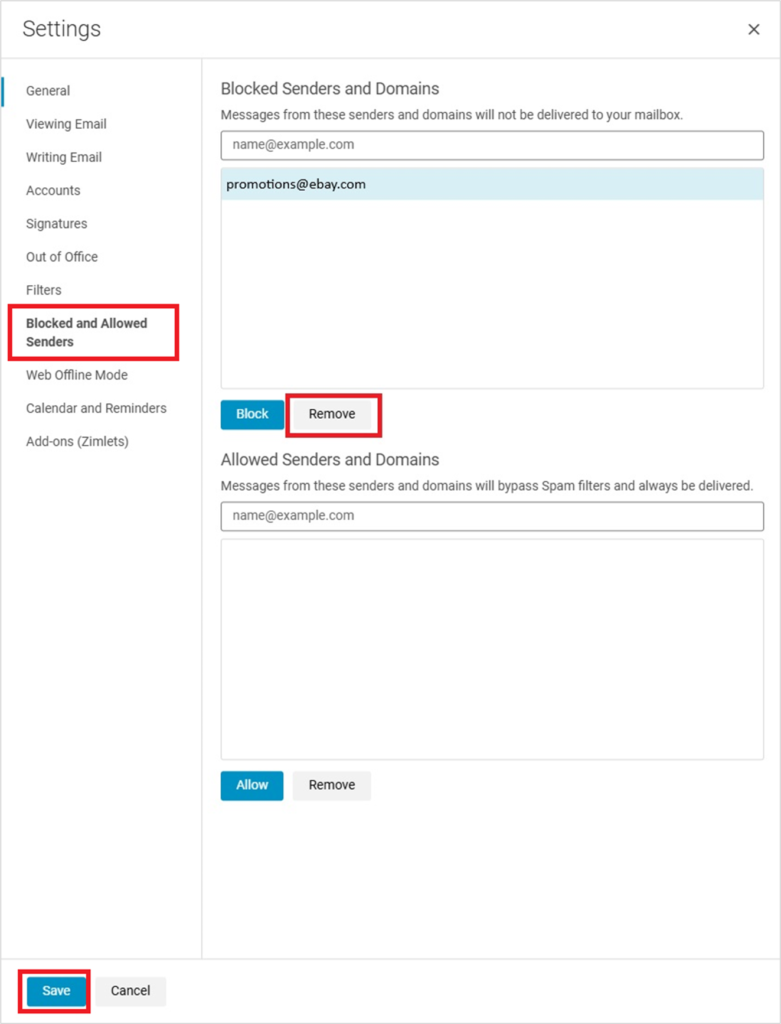Hughesnet® email allows you to filter out unwanted emails, such as marketing messages, with two options: “mark as spam” or “block the sender”. This FAQ outlines the steps for both methods.
Marking an Email as Spam
- Login to your email account via myhughesnet.com.
- From the inbox, click on the email you want to mark as spam.
- On the email, from the top menu select Spam as shown below. You’ll then see a confirmation message saying, Conversation moved to Spam.
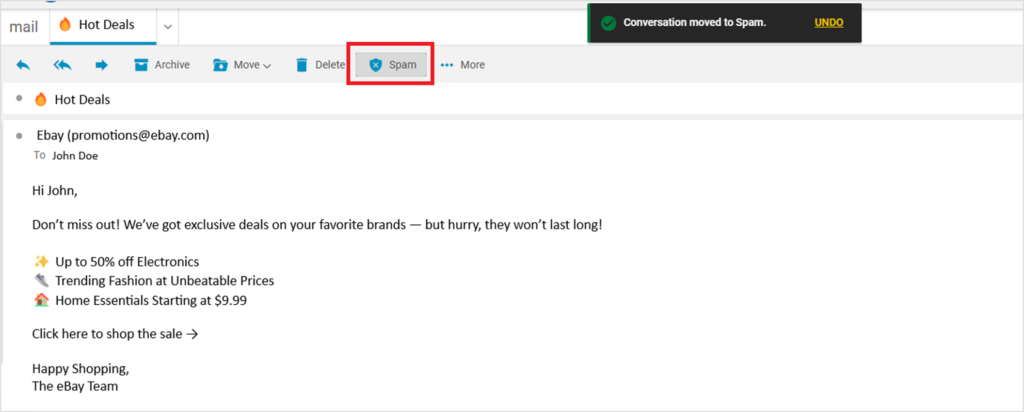
Note: Marking an email as spam does not instantly block the sender. These emails would still be sent to your email address and can be found in the Spam Folder.
Marking an Email as Not Spam
- To mark an email as Not Spam:
- Go to your Spam folder.
- Select the email you want to mark as not spam.
- Click Not Spam to move the email back to your inbox.
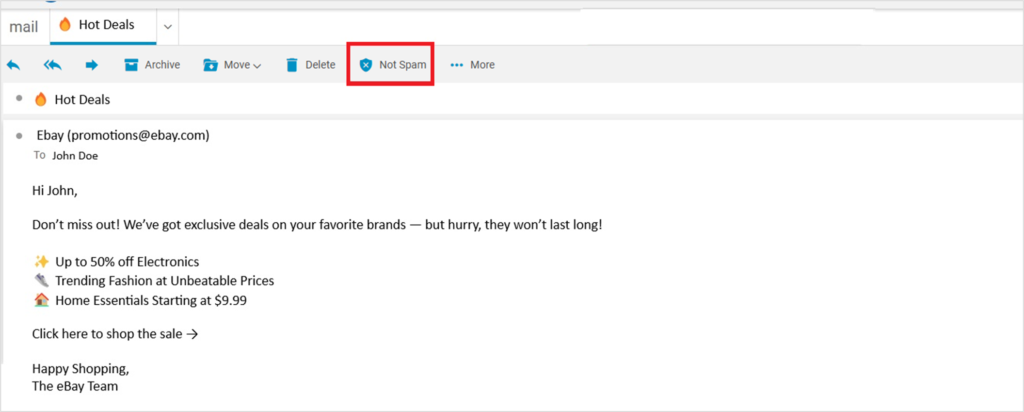
- Alternatively, if you want to whitelist an email address to prevent its emails from being sent to the spam folder, go to Settings > Blocked and Allowed Senders and add the email address under Allowed Senders and Domains.
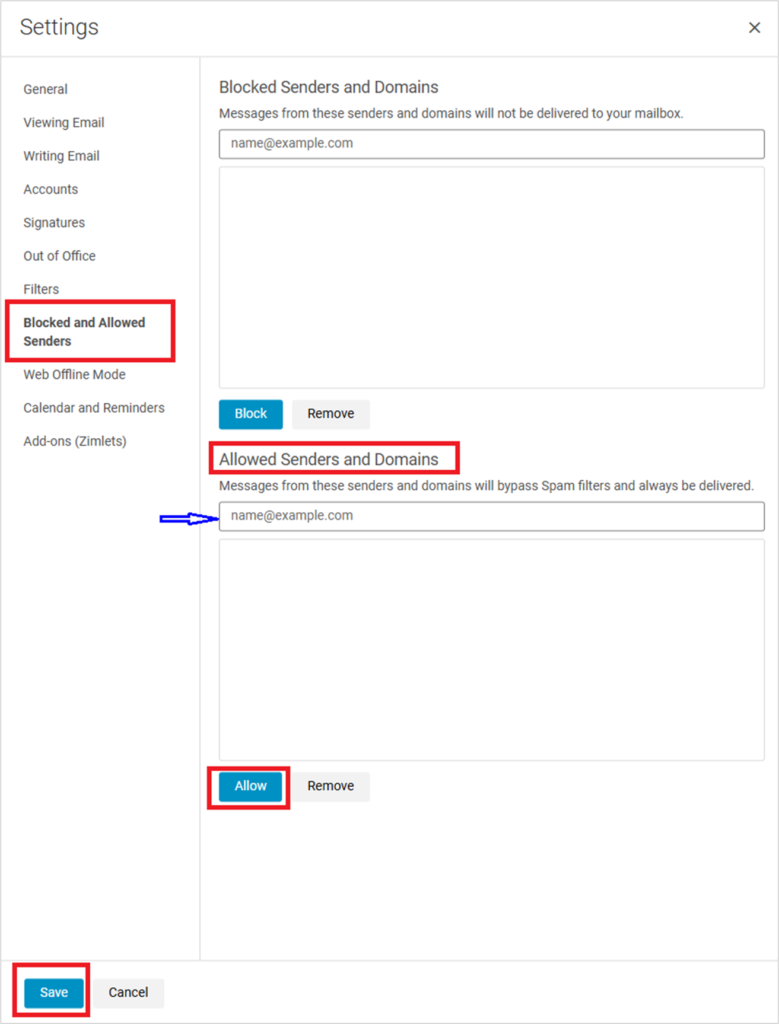
Blocking a Sender
- Login to your email account via myhughesnet.com.
- From the inbox, open the email from the sender you wish to block.
- Select the More menu (usually represented by three dots).
- Choose Block from the options.
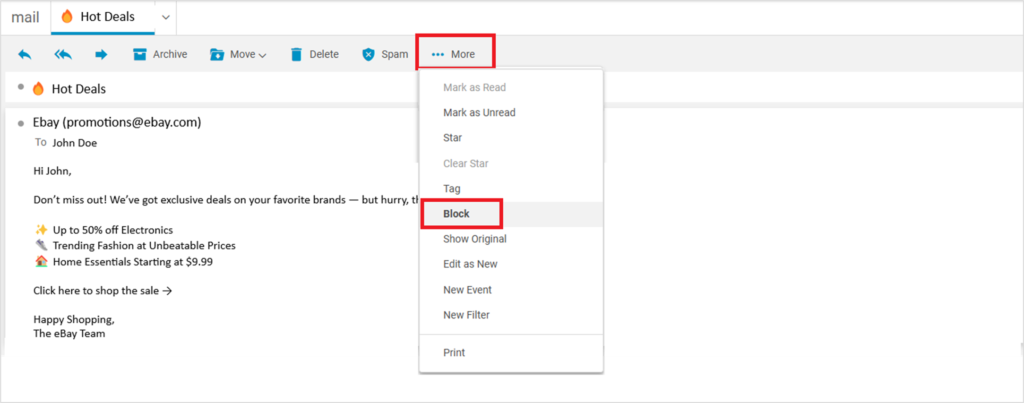
- From the pop-up, verify the email address being blocked, select your preferences, and click OK.
- Depending on your choices, this will delete all existing emails from the sender and block any future emails.
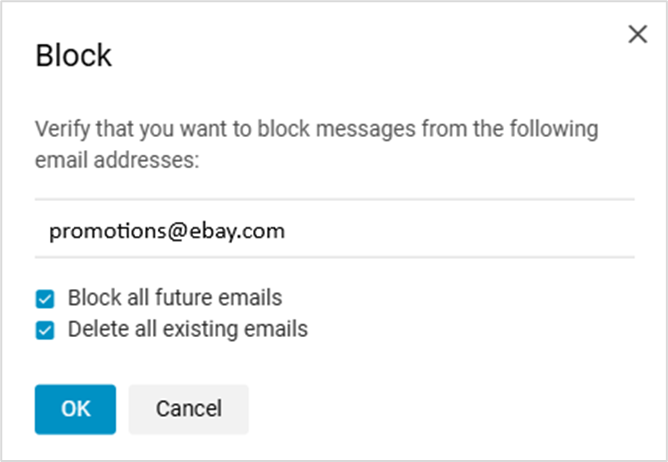
Unblocking a Sender
- To unblock a sender:
- Click on Settings in your email account (located in the top right corner).
- Navigate to the Blocked and Allowed Senders section.
- Find the email address you wish to unblock.
- Select the address and click Remove to stop blocking emails from that sender.
- Click Save to confirm and apply your changes.