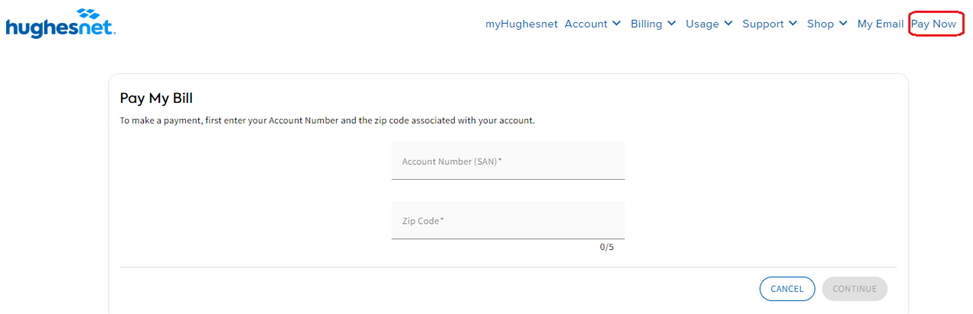Make a payment and view your bill invoices after signing into your Hughesnet® Account:
1. Register or Sign In to myhughesnet.com.
2. Click on ‘Billing’ on the header then select ‘Make a Payment’. The following page displays the amount due, invoice number and provides links to view your invoice and payment history. If a payment is due, you will see the ‘Pay’ button.
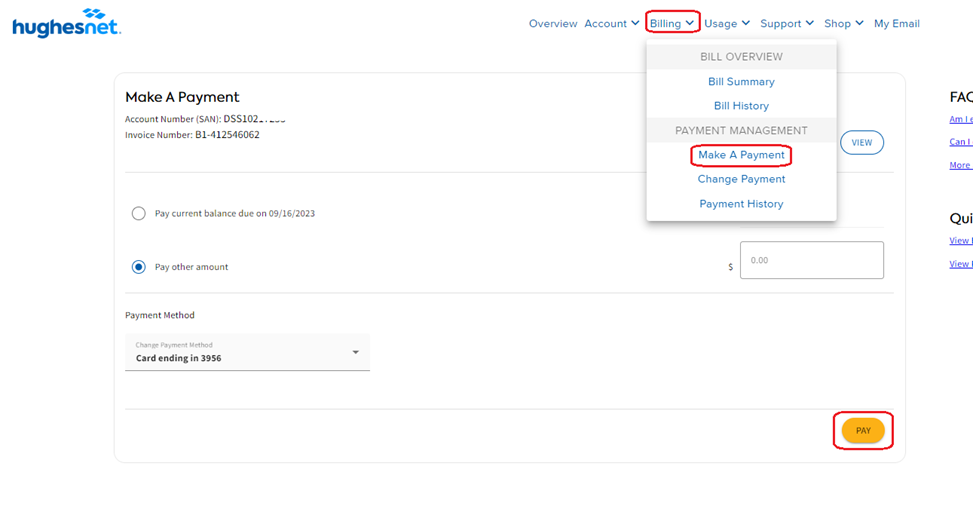
3. You can also click on the card icon in the header to navigate to the payment page.

Alternatively, if you haven’t yet created a myhughesnet.com login, you can still make an online payment without logging in. Simply click on the ‘Pay Now’ link in the top menu, then enter the SAN and Zip Code information to view the outstanding balance and proceed with the payment. However, we highly recommend creating a login on myhughesnet.com to access the suite of features it offers.