What are the Hughesnet® Voice features?
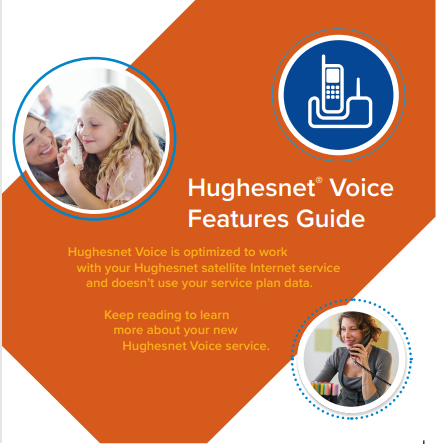
Click here to view the Hughesnet Voice Features Guide.
How do I access my Hughesnet Voice Features?
Visit myhughesnet.com
- Click on the ‘Account’ on the top menu, then ‘Voice’
- Click ‘Manage’ to visit the ‘Voice Dashboard’
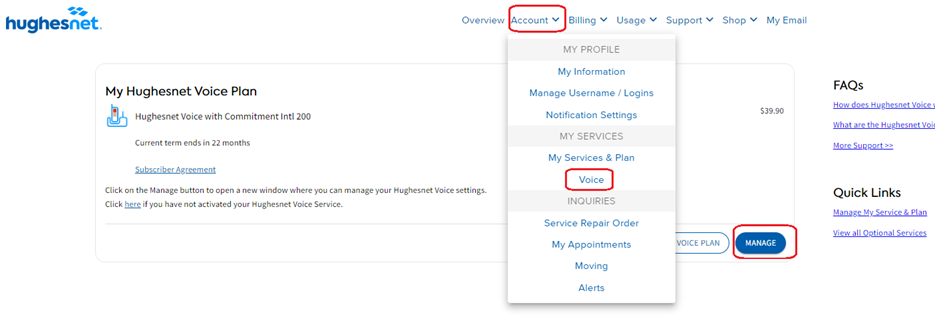
- Once you are in the Hughesnet Voice Dashboard, you will be able to access your Hughesnet Voice features.
How do I set up my Voicemail PIN Number?
- Dial *333 on the phone you are using for Hughesnet Voice
- When prompted to enter your PIN, enter 1234.
- You will then be prompted to create a new pin. Your voicemail is now setup.
How do I Access my Voicemail?
- Dial *333
- Enter the PIN you have created.
How do I Access Voicemail Messages and Settings?
- On the Hughesnet Voice Dashboard, click on the ‘Settings’ button for ‘Voicemail’.
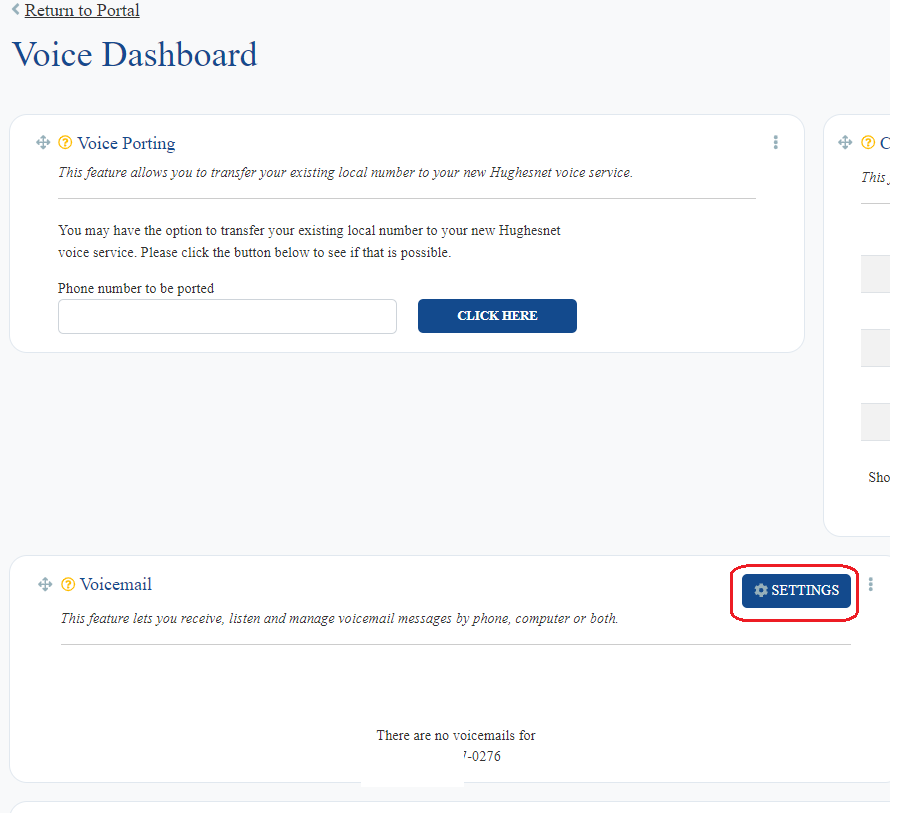
Note: If you don’t find your ‘Voicemail’ widget, you can add it to your ‘Voice Dashboard’ by clicking ‘ADD SERVICE’ button on the top right corner of the page.
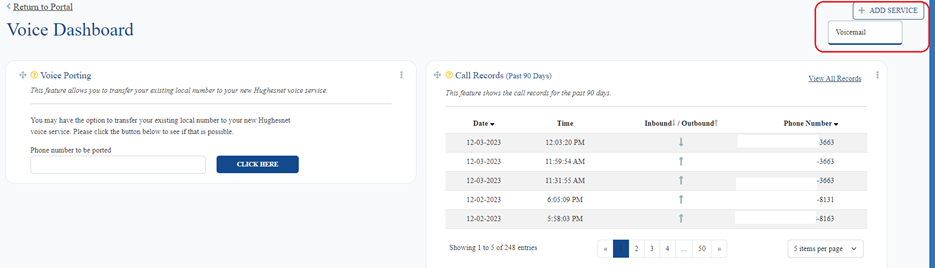
- If you want to use your own answering machine, you have the option to disable the voicemail feature by toggling the ‘Enable Voicemail’ to OFF.
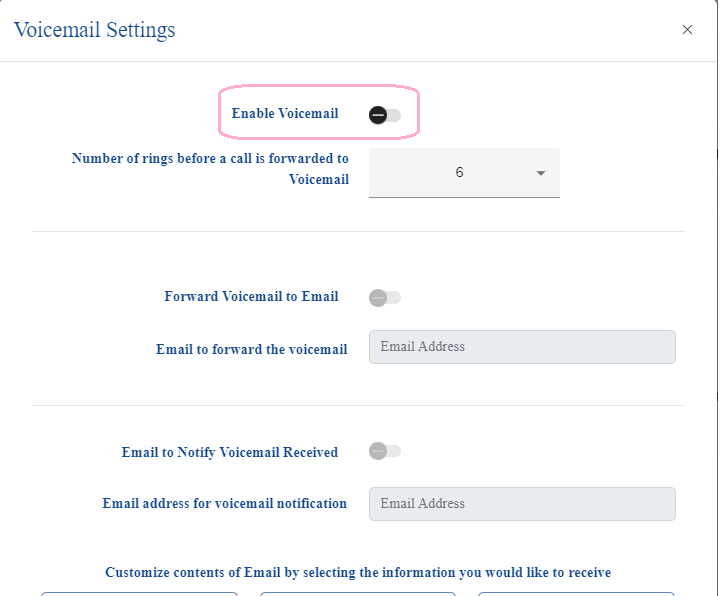
How do I Forward Calls?
On the Hughesnet Voice Dashboard, toggle ‘Enable’ on ‘Forward All Calls’ widget and enter the phone number you want to forward the calls to. You can even customize the number of rings on your primary device, before forwarding the call to another number.
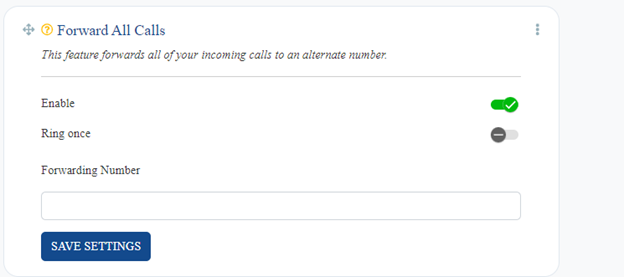
How do I Transfer my Phone Number to Hughesnet Voice?
- On the Hughesnet Voice Dashboard, enter the phone number you want to port, into the ‘Voice Porting’ widget.
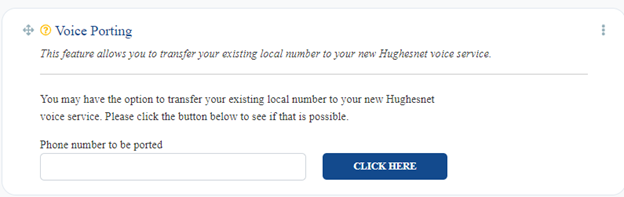
- If the number can be ported, you will be presented with the port request form to submit the request to port your number.
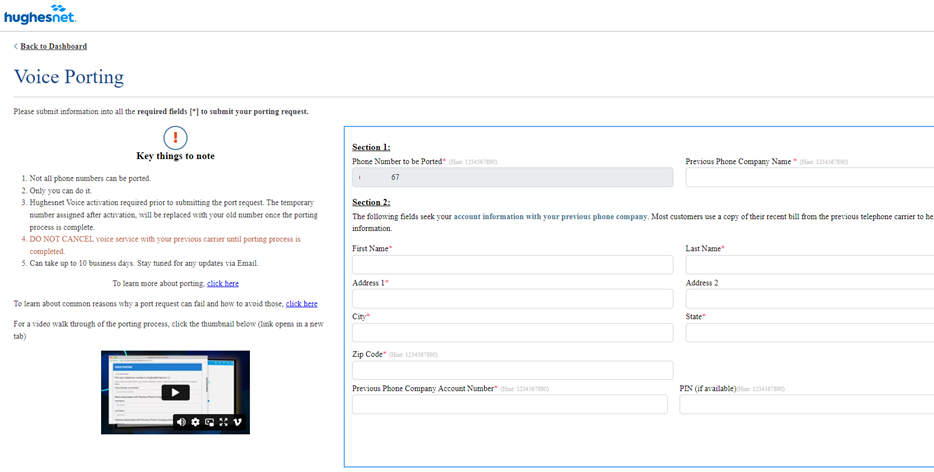
- We highly recommend checking the ‘Key things to note’ section to avoid common errors when submitting the form which can expedite the processing of your port request.
For more information on transferring your phone number to Hughesnet Voice, click here.