Note: Changing your password will affect both your online account and myHughesnet (Mobile) App login.
It’s easy to change your myhughesnet.com account password.
1. Start by signing in to myhughesnet.com using your current password. If you do not know your current password, click here.
2. At the top of the page, click on ‘Account’ then ‘My Information’.
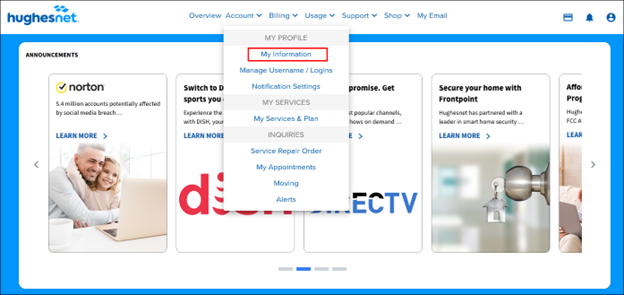
3. At the bottom of the page, under ‘Security & Password’ click ‘Manage’
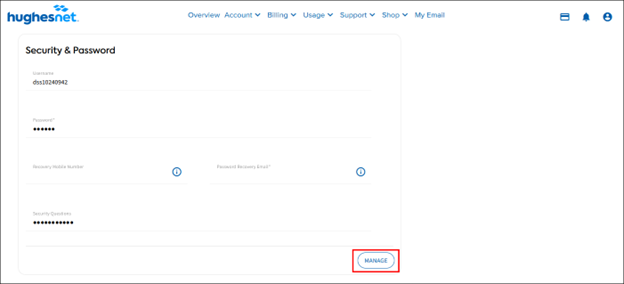
4. Here you will be able to update your password and security questions.
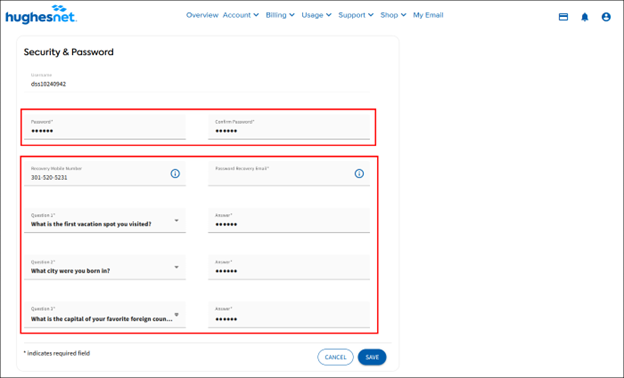
Your password must contain the following characters:
- Uppercase letters
- Lowercase letters
- A number (0-9)
Your password cannot contain spaces, tabs, or the following special characters *#()\
Your changes will be applied immediately after clicking ‘SAVE’ and you will be able to log in to your account with your new password.