To access the device-level signal quality, register or login to myhughesnet.com and navigate to ‘Usage’ > ‘Wi-Fi Management’. You will be able to see a list of devices connected directly to your Hughesnet® modem using an ethernet cable, or via Wi-Fi.
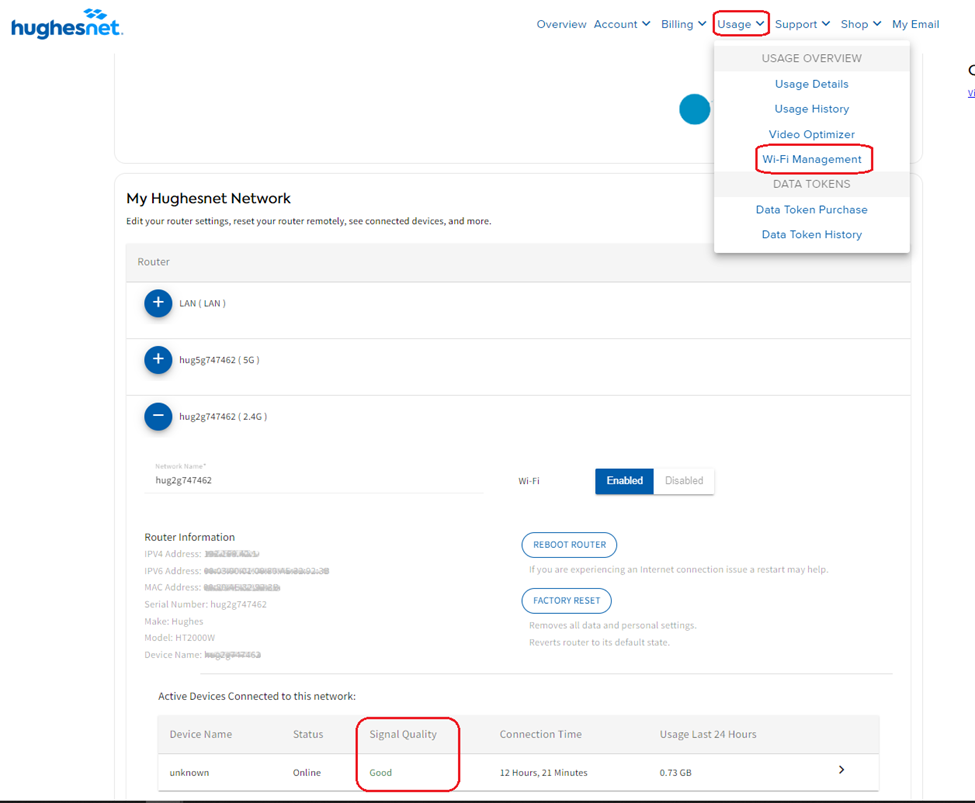
Click on the plus icon on the type of Router connection to see the list of connected devices and their respective signal strength. If you don’t see the device you are looking for, click on the ‘SEE ALL CONNECTED DEVICES’ button at the bottom of the page, to see more devices connected to the router, along with their Signal Quality.
There are many factors that contribute to signal quality. One such factor is the distance between your Hughesnet modem and the device. Another factor can be the construction of your home or business. Dense building materials (brick, concrete, steel, etc.) can interrupt the signal and result in poor signal quality. The signal quality indicators on the page display have been defined as follows:
- A Good signal indicates that no issues have been detected.
- A Fair signal indicates that the devices may be far from the Modem. Move the device closer to the Modem if possible.
- A Poor signal indicates that the device is too far from the Modem. Move the device closer or consider purchasing a Hughesnet Wi-Fi Booster for wall-to-wall coverage.