Click here to access the Modem replacement guide.
Where can I Inquire about my Order Status?
By simply entering a few key items of information, you can check when an installer is due to arrive to install new equipment or upgrade existing equipment.
Click here to access the order inquiry page.
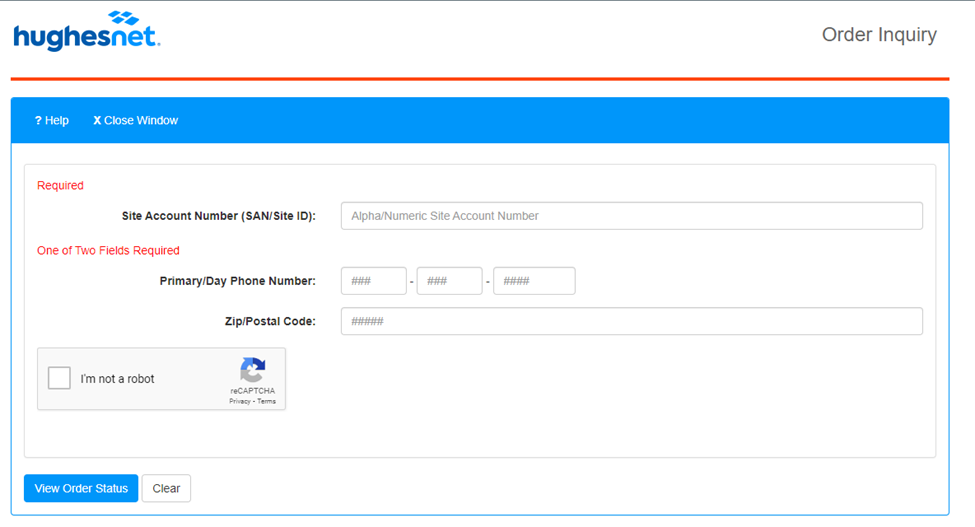
Enter the appropriate information in two of the three search fields.
- Any two of the three fields are required (i.e., SAN (Site ID) and ZIP, Phone Number and ZIP Code, etc.).
Enter the information in the security field.
- The security field is case sensitive and MUST be entered exactly as it appears on the screen, without spaces.
When you have completed your information, click ‘View Order Status’.
- Enter the appropriate information in two of the three search fields.
- Any two of the three fields are required (i.e., SAN (Site ID) and ZIP, Phone Number and ZIP Code, etc.).
- Submit the reCAPTCHA and click ‘View Order Status’.
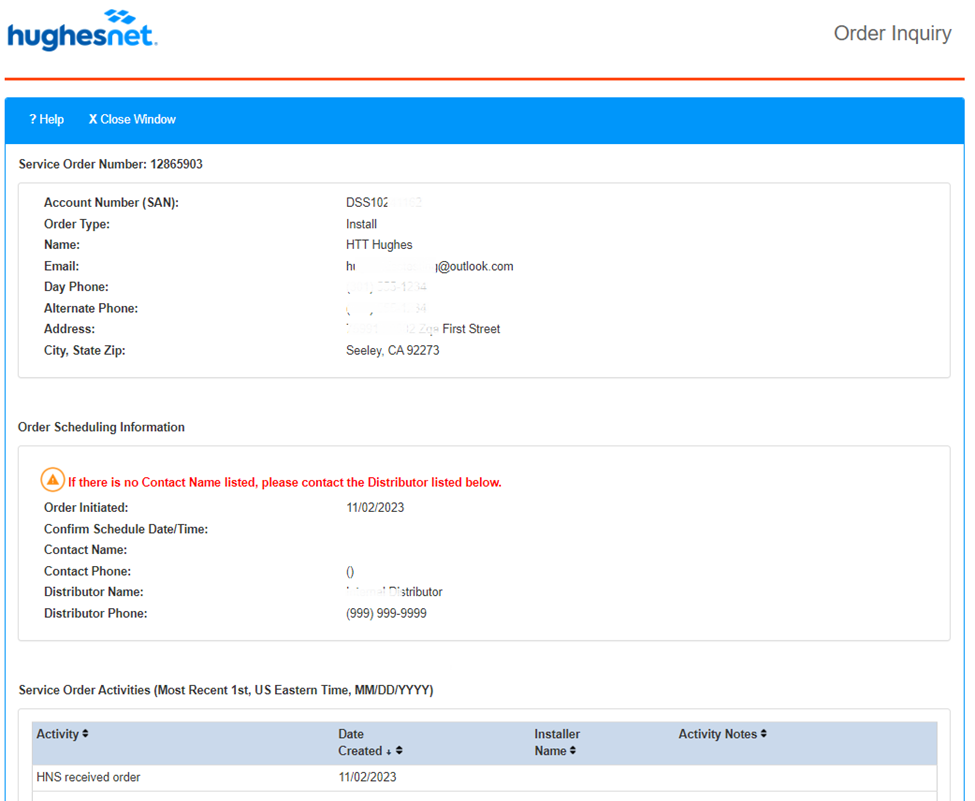
The next screen will display all the information pertaining to your order including the date it was initiated and the activity since. Information is stored for 120 days.
If you have additional questions about the status of your order, equipment repair or return call Customer Care at 866-347-3292.
Does Hughesnet have an early termination fee?
If you cancel your order before installation, you will be refunded the amount that was collected at time of order.
If you cancel your Hughesnet® service after installation, but before the end of your commitment period, you will be subject to an early termination fee.
For more information on the applicable fees, please click here.
Purchase Data Tokens on the myHughesnet (Mobile) app
Purchase Data Tokens on the myHughesnet (Mobile) app
From the home screen (Overview page) of the app, click on Buy Token in the Usage panel.
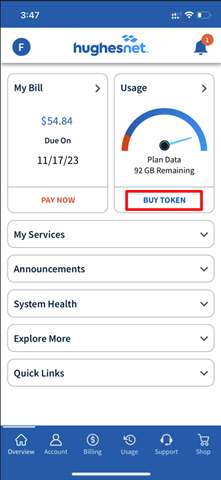
Choose the denomination you wish to purchase. You will be asked to confirm your purchase.
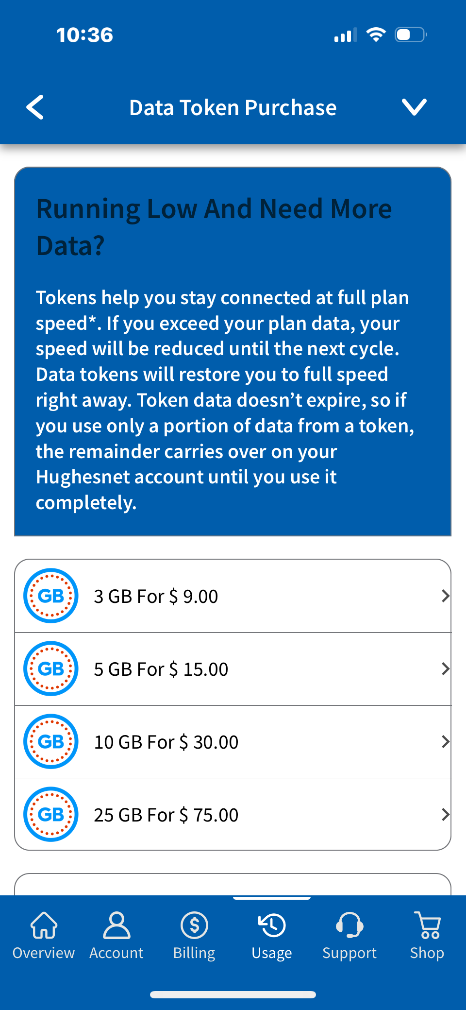
Alterinatively, you can click on the Usage tab on the bottom of the screen then click on Data Token Purchase.
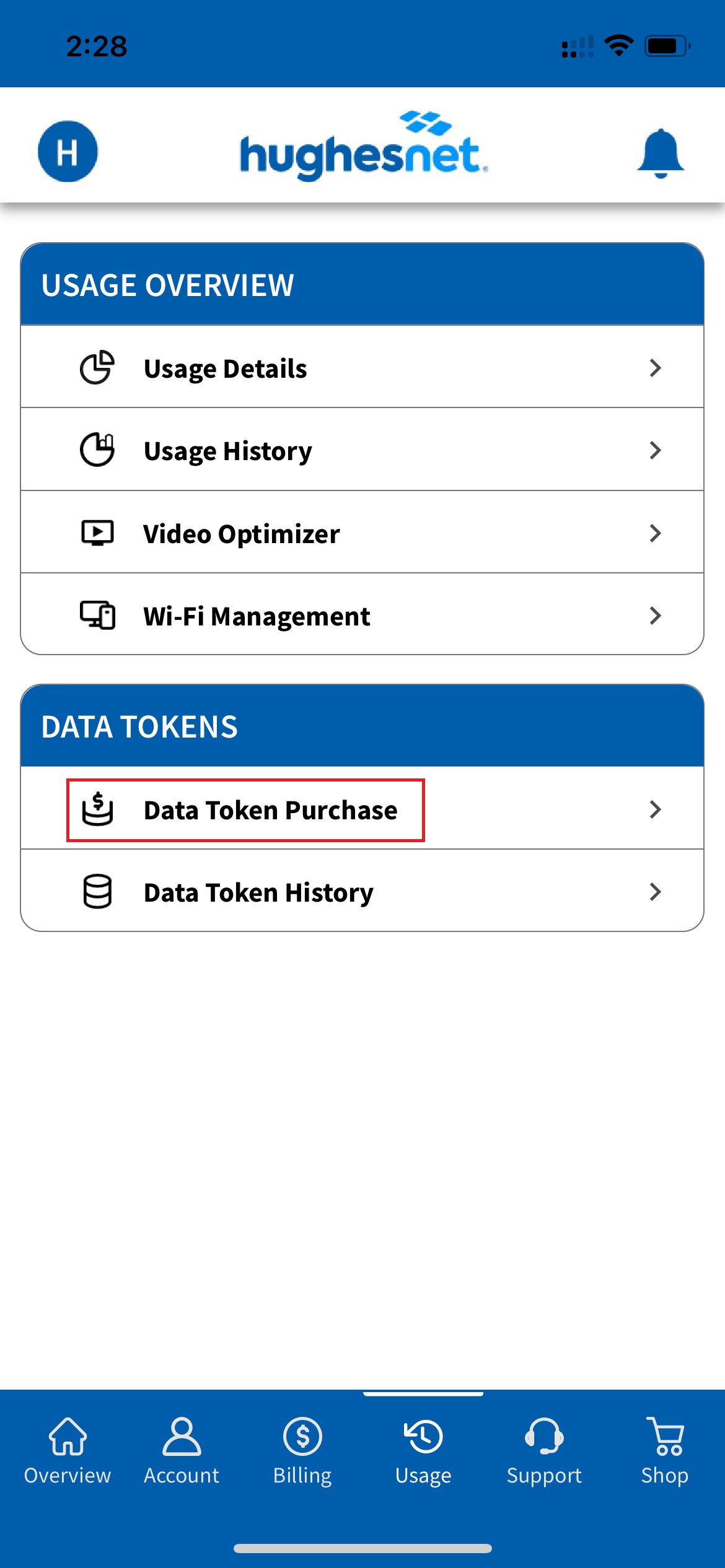
Click on the token denomination you wish to purchase, and confirm to continue.
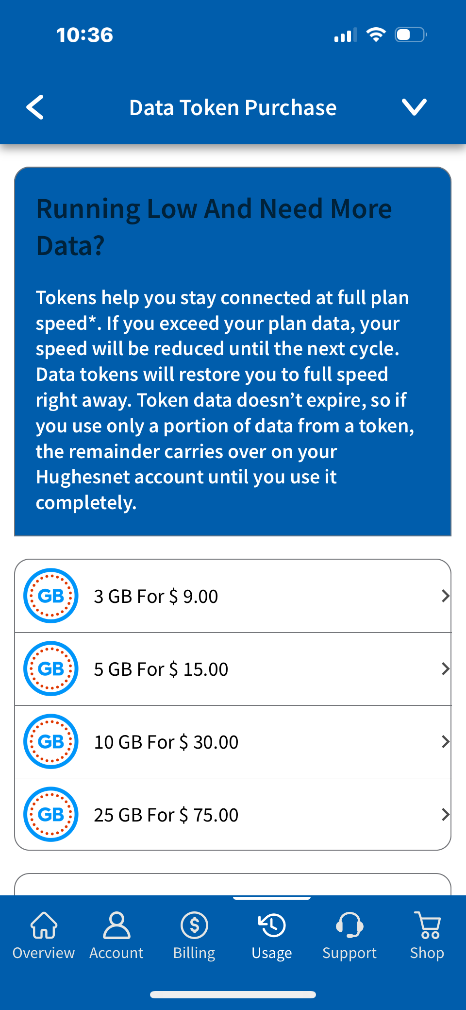
Will my DIRECTV/ DISH Network Service be on My Hughesnet Bill?
No, your subscription for DIRECTV/DISH will not appear on your Hughesnet® bill. You’ll receive separate bills for each service. If you’ve subscribed to both services, you might have received a promotional discount from Hughesnet or your TV provider.
If you would like to view your Hughesnet invoices, sign in or register at myhughesnet.com, and navigate to ‘Billing’ > ‘Bill Summary’.
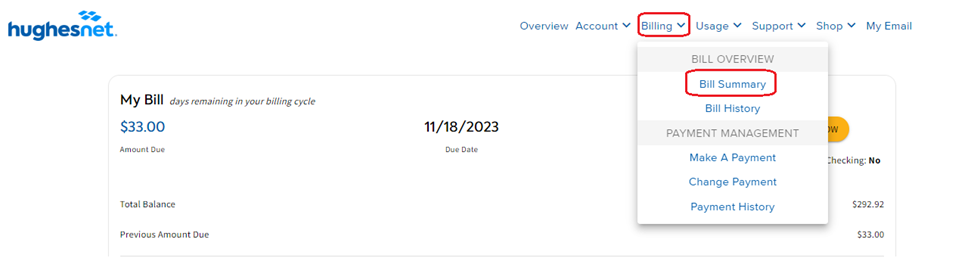
What Countries are Included in the Hughesnet Voice International Calling Plans?
This helpful list shows all of the countries included in the Hughesnet® Voice International Calling Plan, along with their country code prefix.
Hughesnet Voice International Calling Plans – List of Countries
(m) next to a country denotes that mobile calling is allowed to that country.
| Country | IDD Code Prefix |
| Andorra | 011 376 |
| Argentina | 011 54 |
| Australia | 011 61 |
| Austria | 011 43 |
| Belgium | 011 32 |
| Bermuda | 1 |
| Brazil | 011 55 |
| Brunei (m) | 011 673 |
| Bulgaria | 011 359 |
| China (m) | 011 86 |
| Colombia | 011 57 |
| Croatia | 011 385 |
| Cyprus | 011 357 |
| Czech Republic | 011 420 |
| Denmark | 011 45 |
| Dominican Republic | 1 |
| Estonia | 011 372 |
| Finland | 011 358 |
| France | 011 33 |
| Germany | 011 49 |
| Greece | 011 30 |
| Guadeloupe | 011 590 |
| Guam (m) | 1 |
| Hong Kong (m) | 011 852 |
| Hungary | 011 36 |
| Iceland | 011 354 |
| India (m) | 011 91 |
| Ireland | 011 353 |
| Israel | 011 972 |
| Italy | 011 39 |
| Japan | 011 81 |
| Luxembourg | 011 352 |
| Malaysia (m) | 011 60 |
| Malta | 011 356 |
| Mexico | 011 52 |
| Netherlands | 011 31 |
| New Zealand | 011 64 |
| Norway | 011 47 |
| Panama | 011 507 |
| Peru | 011 51 |
| Poland | 011 48 |
| Portugal | 011 351 |
| Romania | 011 40 |
| Russia | 011 7 |
| Saipan (m) | 1 |
| San Marino | 011 378 |
| Singapore (m) | 011 65 |
| Slovakia | 011 421 |
| Slovenia | 011 386 |
| South Africa | 011 27 |
| South Korea (m) | 011 82 |
| Spain | 011 34 |
| Sweden | 011 46 |
| Switzerland | 011 41 |
| Taiwan | 011 886 |
| Thailand (m) | 011 66 |
| Turkey | 011 90 |
| United Kingdom | 011 44 |
| Venezuela | 011 58 |
| Zambia | 011 260 |
Dialing Instructions
Dial the International Direct Dialing (IDD) number. Countries have different numbers, or may have more than one IDD, depending on the carrier or type of service.
Dial the Country Code. In some cases, the country code is shared among countries. For example, the United States, Canada, and much of the Caribbean and Guam use country code 1.
Dial the city/area code (if any) for the number you are dialing. Smaller countries may not use city codes or area codes, while larger countries do.
Dial the phone number you are calling.
Example
| IDD | COUNTRY CODE | CITY CODE | PHONE NUMBER |
| 011 | 61 |
Does Hughesnet Work with My Wireless Thermostat, Security Systems and Lighting?
Hughesnet® does support remote home devices that allow you to control your lights and thermostats (such as Nest and Philips Hue) from your smart phones. Security devices that allow you to watch video in the cloud are also supported. Devices that require a static or routable IP address will not work. Reference the device manual to learn if a static IP address is required for the product.
What is the Hughesnet Community?
A thriving online hub where Hughesnet® customers can ask questions and share information with each other about their Hughesnet service, as well as get answers from official Hughesnet representatives. It’s a great resource for making the most of your Hughesnet service!
The Hughesnet Community offers information by categories and a robust search function that will auto populate as you type to help you get exactly what you are looking for – fast.
Where do I access the Community?
To access the Hughesnet Community, simply go to myhughesnet.com, click on ‘Support’, and then on ‘Community’. Alternatively, you can directly visit community.hughesnet.com
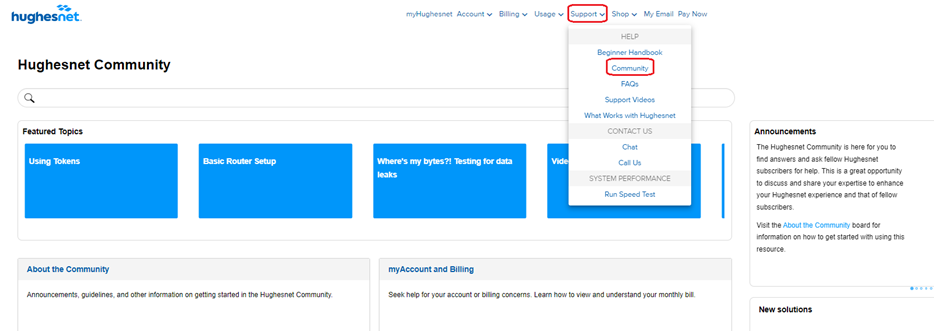
Do I need a myhughesnet.com username and password to access Hughesnet Community?
The Hughesnet Community is open to the public, but some features are only available to Hughesnet customers. To access all the features, log in with your myhughesnet.com username and password.
What is SmartTechnologies?
A feature, previously known as SmartBrowsing, that optimizes your Web experience.
Hughesnet® automatically compresses and optimizes web content with built-in SmartTechnologies™, to make Web pages load faster while using less of your data.
The feature, previously known as SmartBrowsing was available in limited areas.
What happens if I use all the data within my plan before the month ends?
Hughesnet® Gen4 and Hughesnet Gen5 service plans feature Unlimited Data with No Hard Data Limits. If you exceed the amount of data in your plan, we won’t cut you off or charge you more. You stay connected at reduced speeds, typically 1-3 Mbps. Major streaming providers state on their websites that watching videos with DVD quality (aka Standard Definition) is possible at .5 to 1.5 Mbps (you can refer to the chart below). In periods of network congestion, speed may be slower and could be less than 1 Mbps which may mean that some applications will be slower to run, and you may see buffering in video playback. You can purchase extra data, called Data Tokens, to bring you back to full speed.
| Streaming Service | Recommended SD Streaming Rate |
| Netflix | 1 Mbps |
| Amazon Prime Video | 1 Mbps |
| Hulu | 1.5 Mbps |
| YouTube | .7 Mbps |